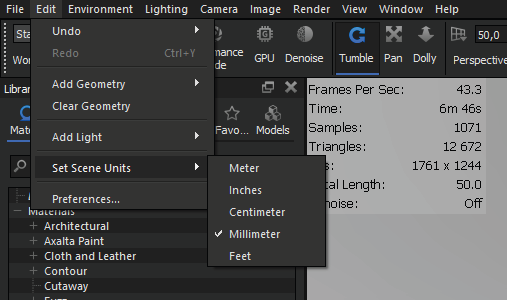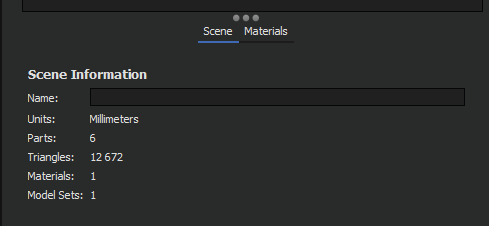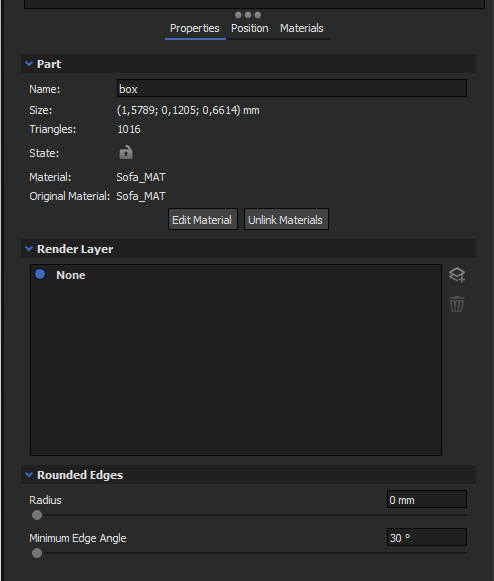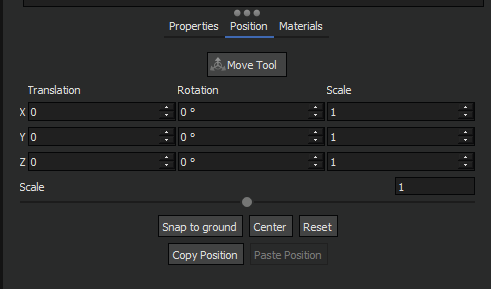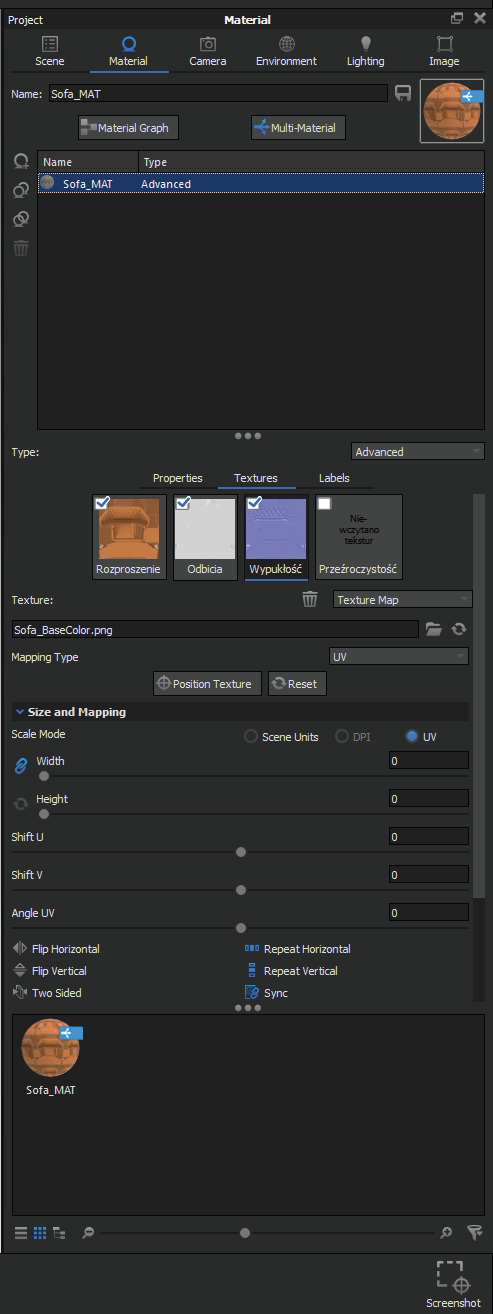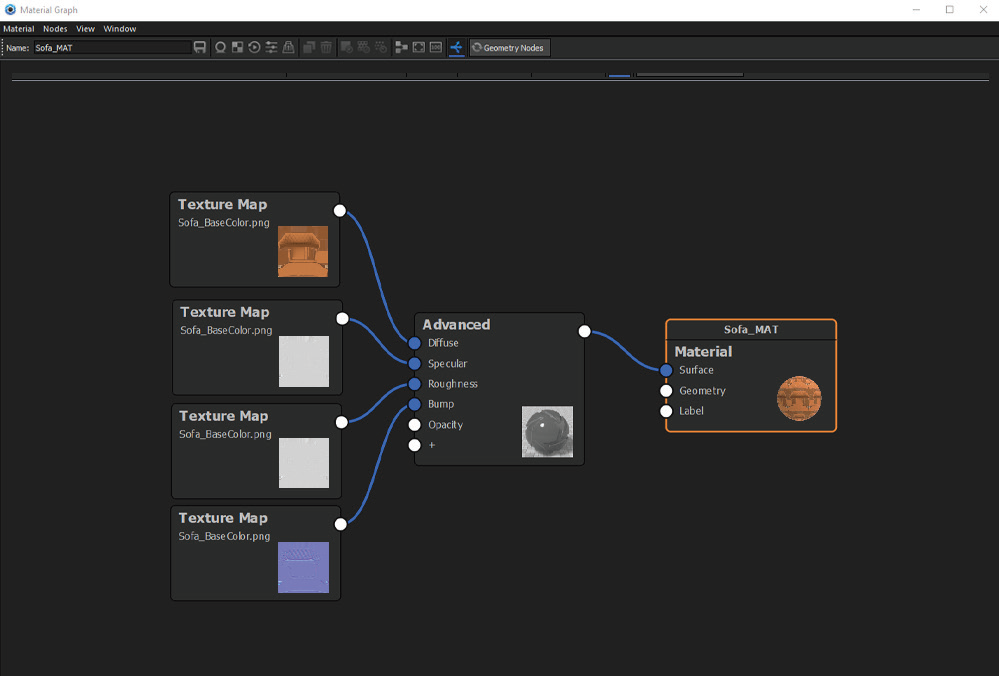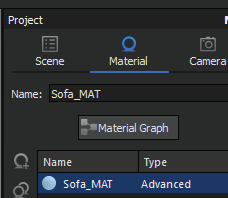KeyShot
The layers
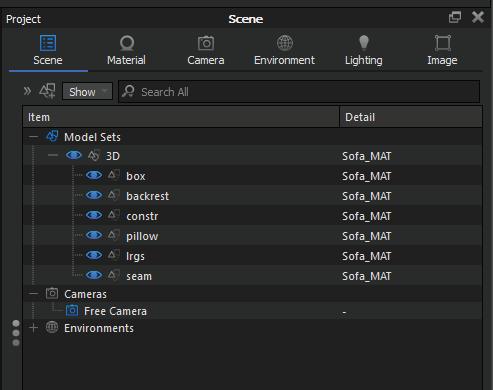
Break the model into layers so that it does not contain redundant or duplicate items.
Limit the number of layers of the model by dividing individual parts according to the assigned textures.
Remember that each layer has its own unique name.
Avoid sublayers.
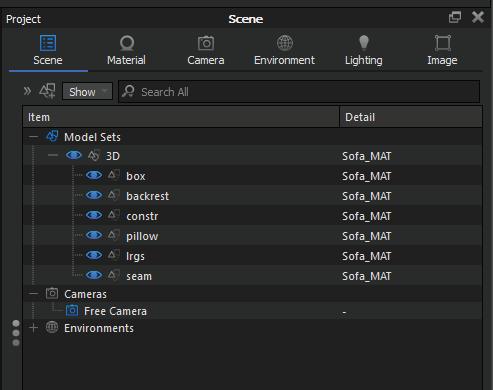
Model
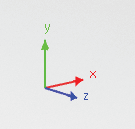
Combine the objects so there are no single loose surfaces.
Check the orientation of the entire model and the position of individual parts / elements.
Make sure no part is outside the model somewhere in space (constrain model to view).
Check the scale and units.
Check the number of elements is correct and that all elements are displayed.
Clean up the model by removing all redundant objects and duplicates.
Keep the correct geometry structure.
If KeyShot does not display an object, or does it incorrectly:
- check its construction
- normal direction
- material applied
- position
Make sure that the individual elements of the model and the entire model are properly assigned control and modification points.
The model should be placed in space at the 0,0,0 point.
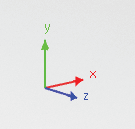
Textures
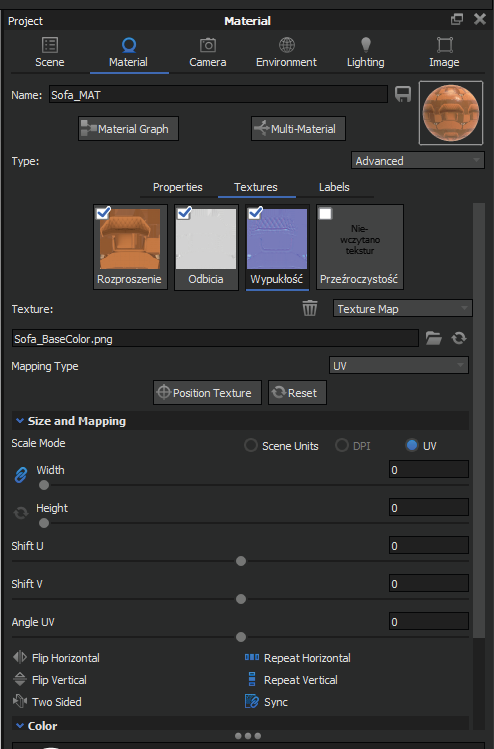
Make sure all textures display properly.
If the model lost textures, assign them manually.
At this stage you can replace the material or extend its composition and functionality using the program options.
Remove duplicate textures and try to keep individual names.
Remember to use good quality textures, but we recommend using textures not exceeding 2k resolution.
Remember that KeyShot also comes with a Material Graph.
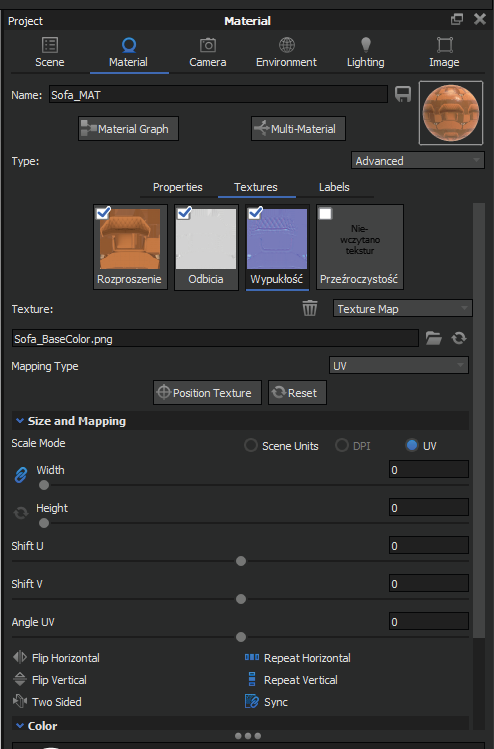
Export
Save the file as a package with the extension .ksp and upload it to the See My Model platform.