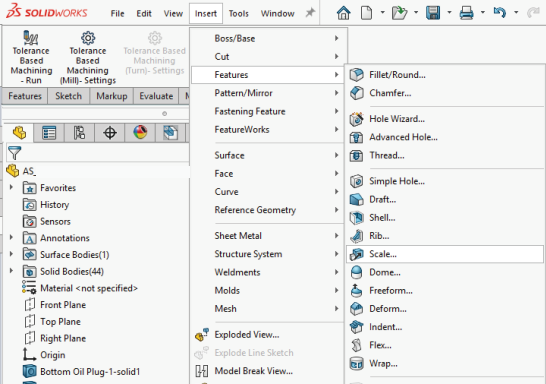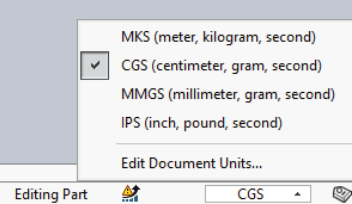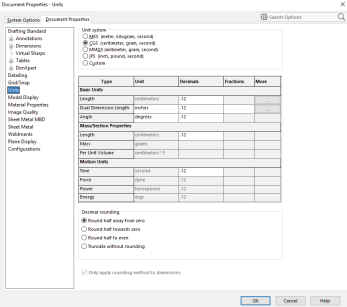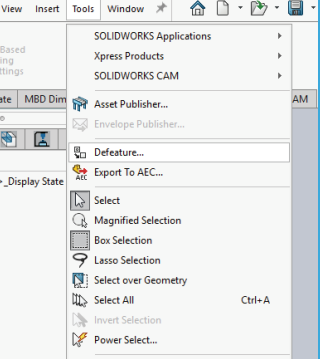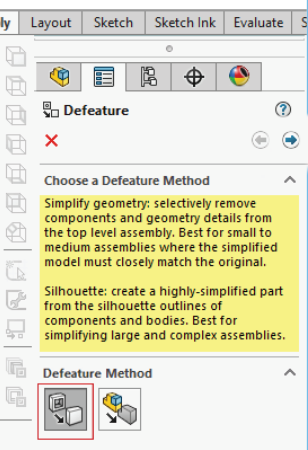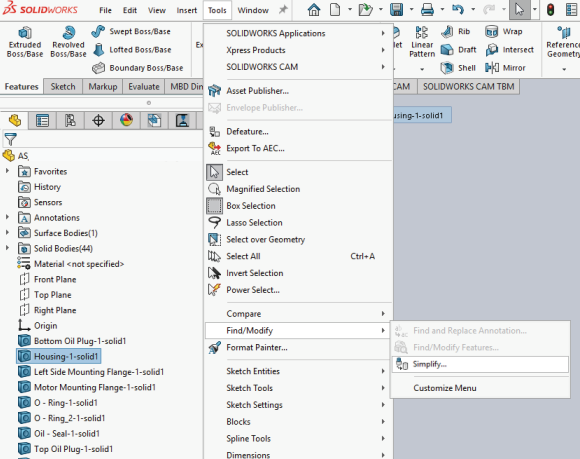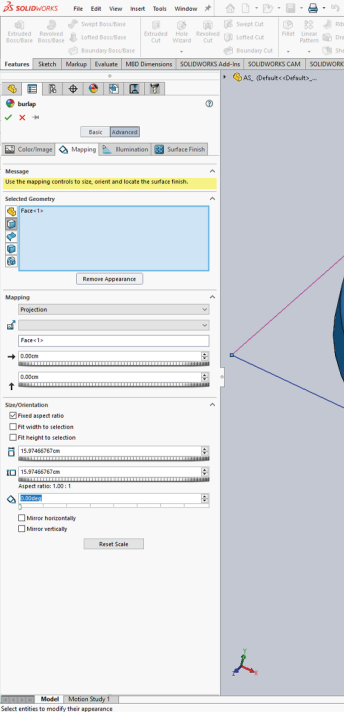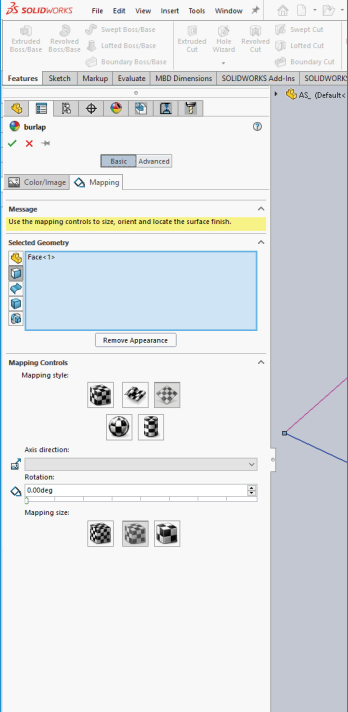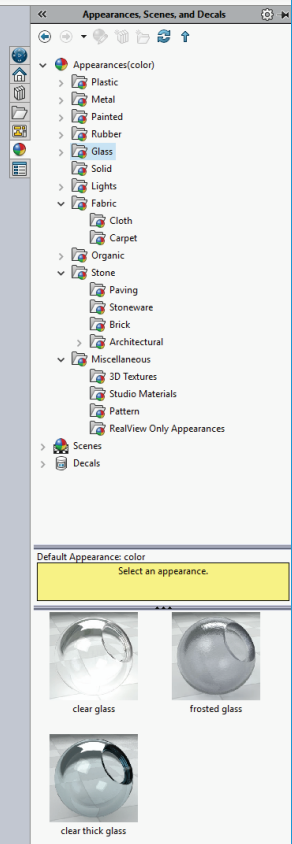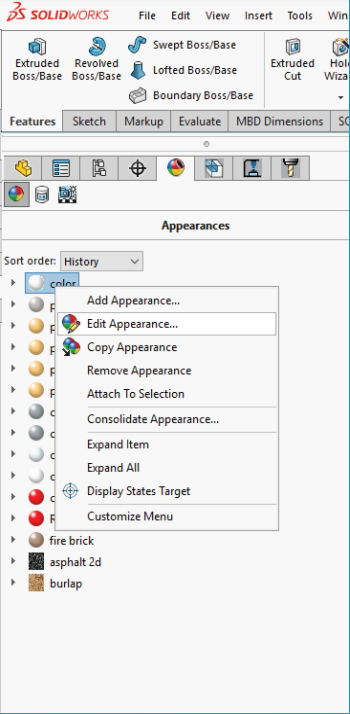SOLIDWORKS
The layers
Make sure the model structure is correct and does not contain unnecessary layers.
Limit the number of model layers by dividing individual parts according to the assigned textures.
Remember that each layer should contain an individual name.
Add folders to organize and organize the layers in the tree.
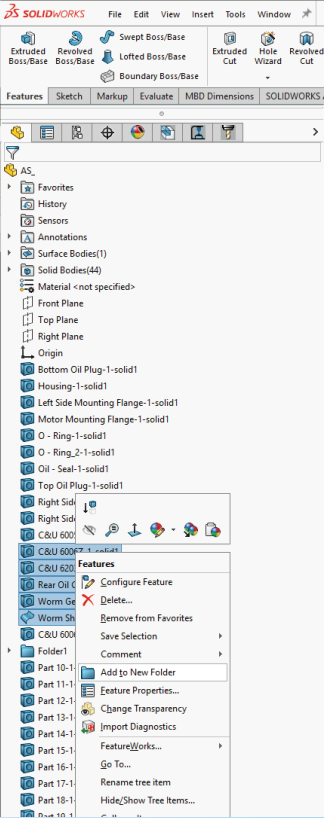
Model
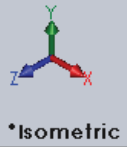
Check the orientation of the model and adjust to the desired position.
Check scale and units.
Check the correctness of joins and the relative position of the objects. Repair / Rebuild Incorrect Geometry.
Delete small parts and / or simplify objects that do not require detail to simplify the geometry.
If the model is very complex and affects performance, try to optimize it.
Then save the document as new. For optimization, save the combination file as part.
This way you hide the internal geometry and reduce the weight of the model.
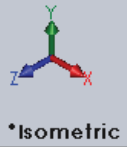
Textures
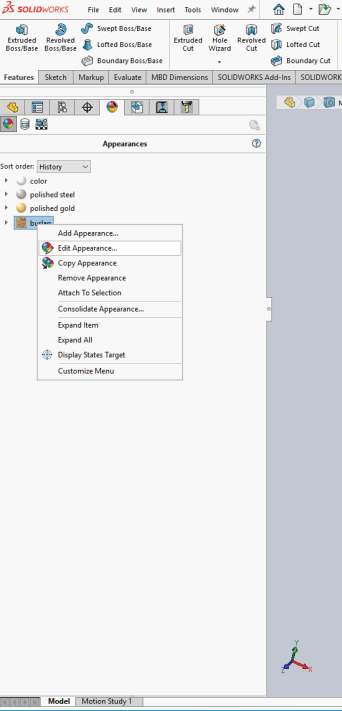
Make sure the model has properly painted surfaces.
Make sure all textures display properly.
Remove duplicates of the same materials.
Remember to use good quality textures, but we recommend using textures not exceeding 2k resolution.
Avoid 3d textures - they change the geometry of the model, which significantly increases the efficiency and weight of the file.
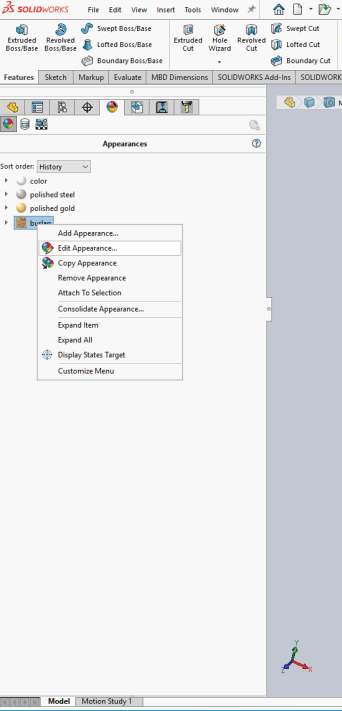
Export
Save the model in a native format with the excluded animation positions.
Check if there are any random keys left in the timeline.
Make sure the objects are moving and flowing and are properly oriented in space and in relation to each other.